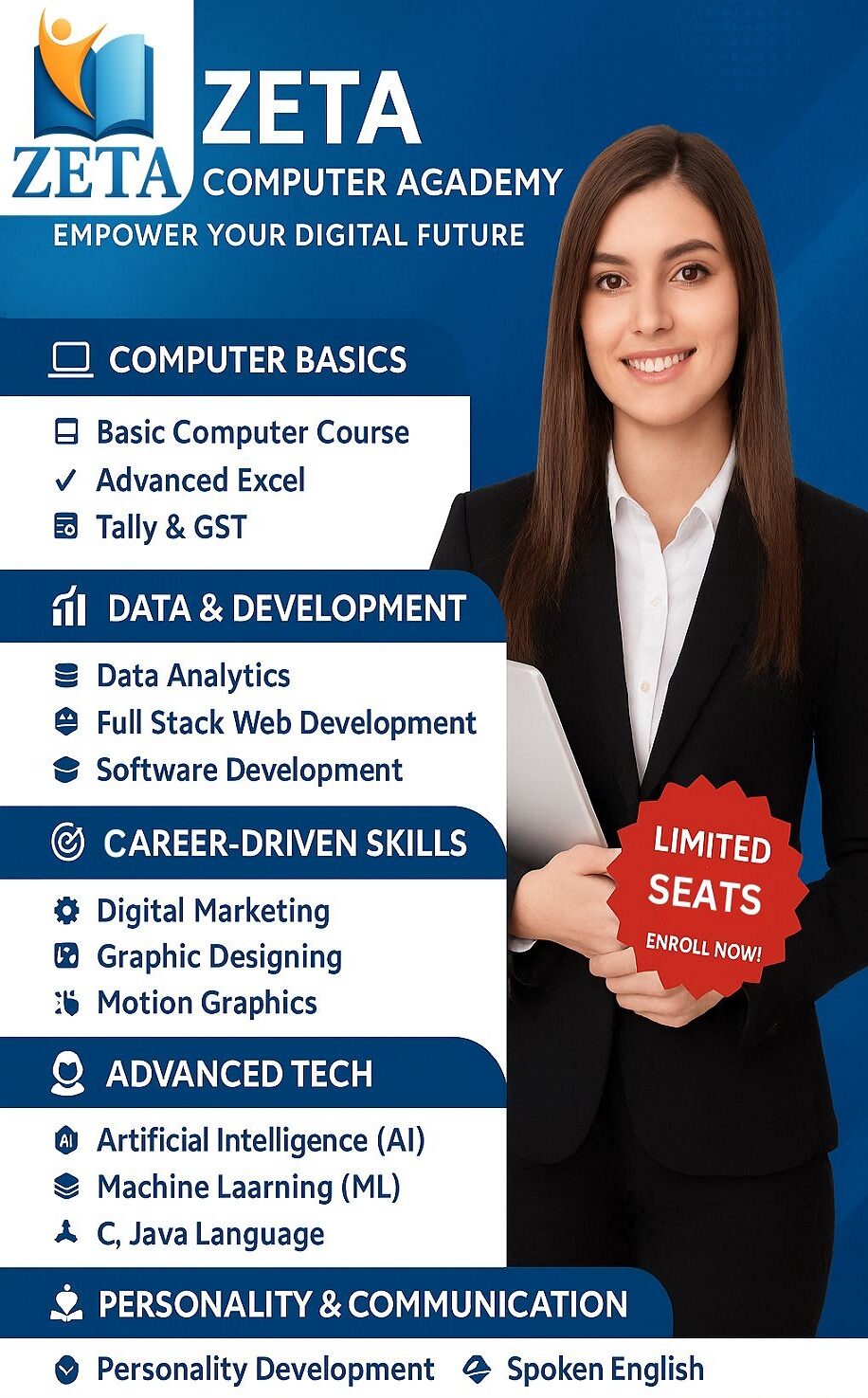For any professional in accounting, finance, or data management in Kolkata, Microsoft Excel is the core engine of the job. But Excel is only as powerful as your command of its tools. Excel lookup, reference function
If you spend hours manually cross-referencing large spreadsheets, you need to master the art of Lookup and Reference Functions. These functions are the key to turning tedious manual data entry into instant, automated results, making them an essential skill for landing and excelling in high-demand roles like Accounts Executive or MIS Analyst.1
This guide breaks down the essential lookup functions—VLOOKUP, HLOOKUP, XLOOKUP, and the classic INDEX/MATCH combo—and provides real-world examples to make you faster and more efficient immediately.
Why Lookup Functions Are Critical for Job Success Excel lookup, reference function
Excel Lookup and Reference functions are tools designed to search, retrieve, and reference data within spreadsheets, simplifying data management and analysis. Mastering them means you can locate specific values, match data across tables, and reference cells dynamically, which streamlines workflows and data analysis.
In the accounting and finance sector, employers expect proficiency in these tools for tasks like:
- Retrieving employee salaries from a central database based on an ID.
- Matching customer payments to outstanding invoices.
- Generating real-time reports from multiple data sources.
Section 1: The Old Guards—VLOOKUP and HLOOKUP Excel lookup, reference function
1.1 VLOOKUP (Vertical Lookup)
VLOOKUP is Excel’s most widely known lookup function. It is designed to search for a value down the first column of a table and return a corresponding value from a specified column in the same row.
| Formula Syntax | =VLOOKUP(lookup_value, table_array, col_index_num, [range_lookup]) |
lookup_value | The value you are searching for (e.g., a Product ID). |
table_array | The range of data where the search takes place (the first column must contain the lookup_value). |
col_index_num | The column number in the table_array that contains the result you want to return. |
range_lookup | TRUE (approximate match, requires sorted data) or FALSE (exact match, recommended). |
Limitations to Know:
- Cannot Look Left: It can only retrieve data from columns to the right of the lookup column.
- Column Indexing: If you insert or delete columns, the
col_index_numbreaks, requiring manual correction.
1.2 HLOOKUP (Horizontal Lookup)
HLOOKUP is the horizontal version of VLOOKUP. It is used when your data is organized horizontally, with lookup values in the first row of the table.
| Formula Syntax | =HLOOKUP(lookup_value, table_array, row_index_num, [range_lookup]) |
lookup_value | The value to search for in the first row of the table. |
row_index_num | The row number (relative to the table_array) from which to return a value. |
Use Case: Ideal for reports where data is structured by time periods across columns.
Section 2: The Modern Powerhouse—XLOOKUP Excel lookup, reference function
Introduced in recent versions of Excel (Excel 365 and Excel 2019 and later), XLOOKUP is the modern successor that solves almost every limitation of VLOOKUP and HLOOKUP. If you want a competitive edge in your job application, master XLOOKUP.
| Formula Syntax | =XLOOKUP(lookup_value, lookup_array, return_array, [if_not_found], [match_mode], [search_mode]) |
lookup_array | The specific column or row to search in. |
return_array | The specific column or row from which to return the result. |
if_not_found | Optional: Value to return if no match is found (e.g., “Not Found”). This eliminates the need for IFERROR. |
Key Advantages of XLOOKUP:
- Look Left/Right: It can search an array and return a value from any column, regardless of its position.
- Error Handling: The
if_not_foundargument means you no longer get the#N/Aerror; you can specify a clean message. - Flexible Search: It supports searching from first-to-last or last-to-first, and offers wildcard matches.
- Simpler Syntax: By separating the
lookup_arrayandreturn_array, it becomes much more intuitive and resistant to breaking if you add/delete columns.
Section 3: The Advanced Technique—INDEX and MATCH
The combination of INDEX and MATCH is the flexible, powerful alternative often used by advanced Excel users, particularly when XLOOKUP is not available (in older Excel versions).
- MATCH finds the position (row number) of a lookup value in a column.
- INDEX returns the value at a specific position (row and column number) in a table.
Combined Formula:
=INDEX(return_range, MATCH(lookup_value, lookup_array, 0))
Why use INDEX/MATCH?
- Bidirectional Search: Like XLOOKUP, it can look left or right of the lookup column.
- Robustness: It is generally considered more robust than VLOOKUP, especially when columns are rearranged.
Essential Reference Functions to Master
Beyond lookups, strong Excel professionals use Reference Functions to create dynamic reporting structures.
| Function | Purpose | Use Case |
| INDEX | Retrieves a value or range from a specified position (used alone, or with MATCH). | Creating dynamic ranges for charts or conditional calculations. |
| OFFSET | Returns a range offset from a starting cell by a specified number of rows and columns. | Creating rolling date ranges for monthly/quarterly reports. |
| INDIRECT | Converts a text string into a valid cell or range reference. | Referencing different sheets or ranges dynamically based on a cell’s text value. |
| CHOOSE | Returns a value from a list based on a specified index number. | Selecting different commission rates or tax values based on a dropdown input. |
| ADDRESS | Creates a cell reference as a text string based on row and column numbers. | Generating dynamic cell references in complex automated formulas. |
Become an Advanced Excel Expert for Career Growth
Excel proficiency is a core requirement for nearly all entry-level and mid-level roles in finance, management, and administration in Kolkata . Employers are actively searching for candidates who can utilize these functions to streamline tasks . Excel lookup, reference function
If you are a Commerce student or a job seeker, mastering these advanced skills will significantly boost your job readiness and salary potential.
The fastest way to gain this level of hands-on expertise is through focused, practical training that goes beyond the basics and prepares you for real-world scenarios, such as creating a simple database in Excel or using Flash Fill to automate data cleaning.
<div style=”border: 2px solid #198754; padding: 25px; border-radius: 8px; background-color: #e9f7ee; text-align: center;”>
🚀 Upgrade Your Career Skills Today
Excel proficiency is the hidden weapon in the job market. Get 100% practical training in Tally, Advanced Excel, and MIS reporting.
📞 Call Zeta Academy Now for job-oriented courses and career advice: 098360 04445 / 098360 04446
📍 Visit Our Center: 47/4, N.S Road, Rishra, Hooghly, 712248.
(https://zetabengal.in/courses/) 2